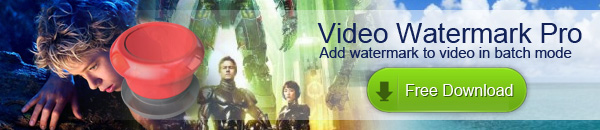How to Add Logo to Video
1. Why We Need Add Logo to Video
Now, we can find many resources from internet like document, image, video, etc, and we can copy or download them to our PC without any payments. Like video, if you uploaded your video to your website (or YouTube, FaceBook…) without protection, you are at the risk of losing them. If someone could take the video for their own use, or malicious revised, you might never even know. So we need add logo to video to protect them avoid unauthorized using.
The first thing is looking for software, Video Watermark is such software that allow you easy to adding watermark to video, allows you to embed text, image, logo, sign (include animated) to your video in batch mode.
Click https://www.video-watermark.com/products/video-watermark.exe to downloading.
Step 1: After installed the program, launch it, click '+' button to load your videos to list.
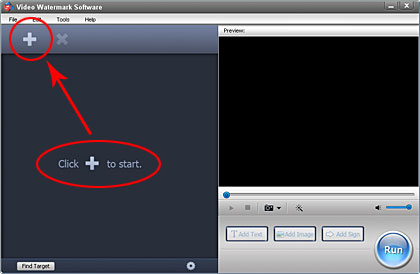
Step 2:Click 'Add Image' button to into image watermark settings.
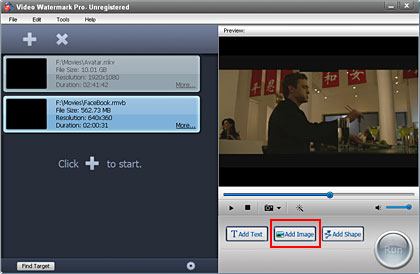
Step 3: Click 'Add' button to create a image watermark layer, you can start editing with the layer.
Step 4: Click 'Browse' button to load logo from your disc, or select existing watermarks, we have over 150 watermarks, also include animated watermark.
Step 5: Drag the logo watermark to appropriate location of video screen.
Step 6: You can adjust opacity, rotation and arrangement.
Step 7: Click 'Ok' return to main interface.
Step 8(optional): you can create many complicated watermarks with time line.
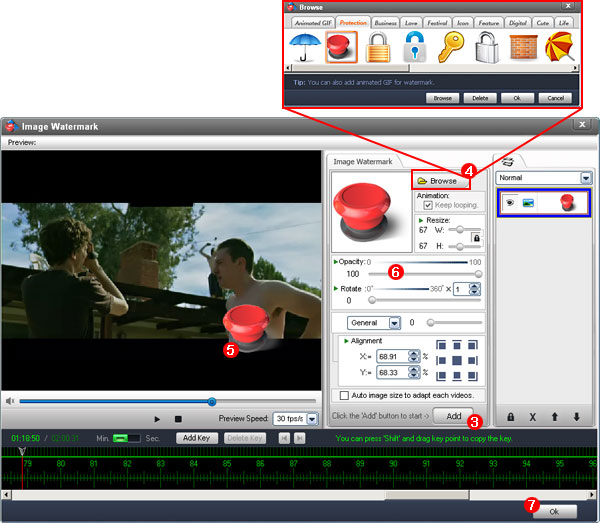
Step 9: In main interface, click 'Run' button to into output setting interface.

Step 10: Select an output folder or keep original folder.
Step 11: Select an output video format, we have most poplar video formats includes AVI, MPEG, MP4, WMV, MKV, MOV, RM, 3GP, FLV, SWF, VCD, DVD.
Step 12: Video settings - adjust video quality, video resolution, framerate, video encoder, etc.
Step 13: Audio settings - In most, you do not need make any changes.
Step 14: Click 'Run' button to starting watermarking process.
Tip: you can click 'Background' to minimize the window to tray icon.
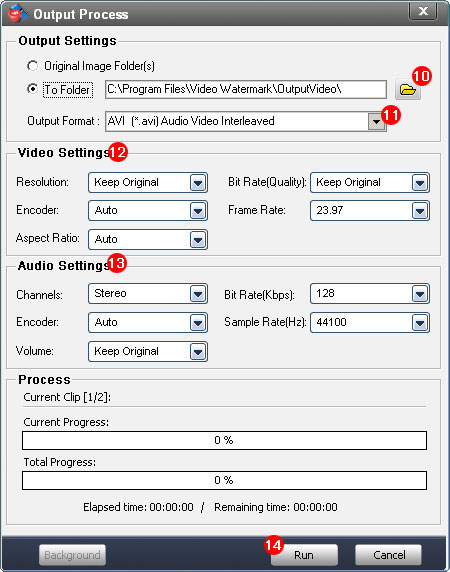
- video watermark
- How to Watermark Videos
- Add Watermark to Video
- Movie Watermark
- How to Add Text to Video
- Video copy protection
- Video text editor
- How to add image to video
- How to add logo to video
- How to Insert Watermark to Video
- How to Put Watermark on Video
- Watermarking Video Software
- Free Video Watermark Software
- How to remove watermark from video
- How to add watermark to FLV file
- How to put watermark to your YouTube video
- How to put text overlay on video
- How to add text effects into video
- How to Watermark a video
- How to Add Logo to YouTube video
- How to Put Image on Video
- How to Add Picture to Video
- How to Make Image to Video
- How to Add Text to Movie
- How to Add Words to Video
- How to add logo to movie
- Add watermark to movie
- How to Make Image to Video
- How to Make Video Advertising