This article will tell you how to add text to YouTube video with step-by-step pictorial instructions. Even you are a watermarking beginner; you can immediately customize your watermark and add text to YouTube video. Download a necessary software first:
- First you need to run this video watermark and add FLV files.
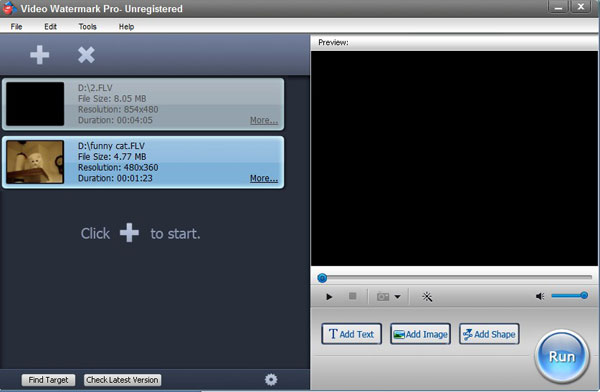
And then you can click “Effect” button to apply some special effects to retouch your YouTube videos, including Brightness, Blur, Mosaic, Sharpen, Old Film, etc.
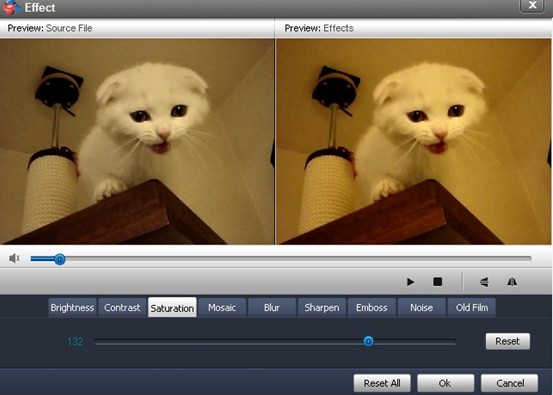
Another user friendly interface will pop up. Here you are able to control the opacity and rotate tangle of your text watermark.
– Click 'Add' button to create the first watermark layer, now you can see the image watermark on the preview window. You need to type some words at first.
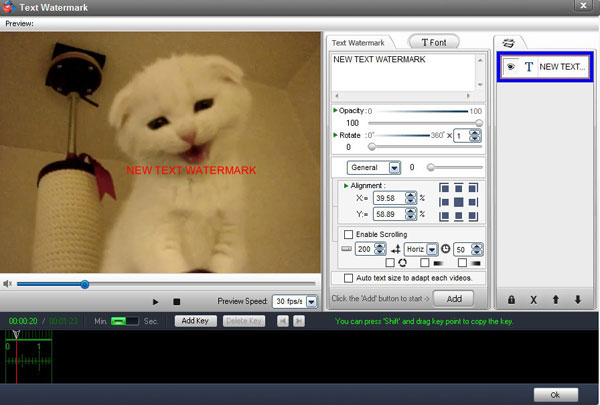
Note: Video Watermark Pro enables you to create more than one text layer to fulfill your demands better. That is to say, you can add several layers and are capable of overlaying different texts on each layer.
- – And then click “Font” button, and select current font, change font size as well as set font color. Besides, you are also able to shadow or distort the text to make your text watermark more remarkable. The picture below directly shows all the functions.
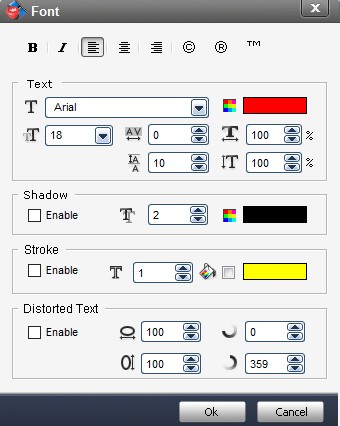
Note: Besides, adding copyright symbols like ©® ™ as watermarks to your YouTube videos is also available.
- If you do not want the text watermark to be overlaid on the YouTube video all the time. Don’t worry about such question. Video Watermark Pro lets you to control when the text watermark appears or disappears. For example: the first watermark shows during 1st to 3rd minutes, and the second watermark shows during 3rd to 4th minutes. You can do it with timeline editing function. By clicking “Add Key” button, everything can be accomplished well.
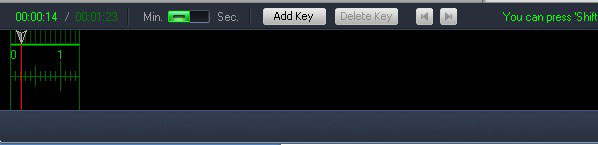
Click the big blue “Run” button. You will see another window. You need to select an output folder and then get started by clicking the small “Run” button. The whole watermarking process will be directly showed on this window.
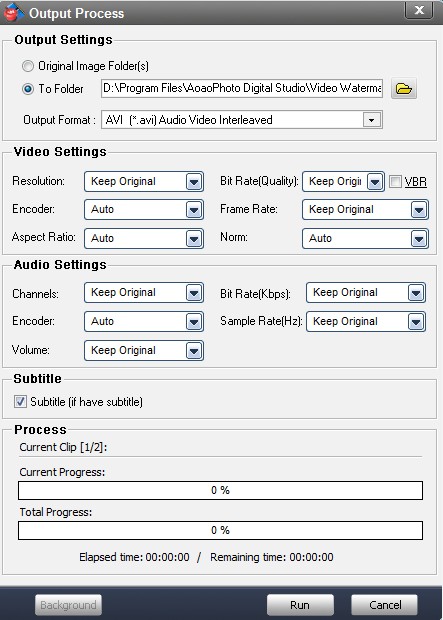
Note: Actually, you have control over video settings and audio settings. It means that you can change video resolution, audio channel, and so on. In addition, you are also supported to keep subtitle or just hide it.
Video Watermark Pro provides a straightforward way to aid copyright protection on the Internet. It allows you to insert text, image like your company’s logo and even shape watermark to videos. Have a free trial!