If you want to put an animated GIF watermark on your original video, just follow the steps below and then you will learn how to do it very soon.
Download and run Video Watermark Pro, you will come to the main interface.
①Click '+' button to load video from your disc.
②Click 'Add Image' button to into image watermark settings
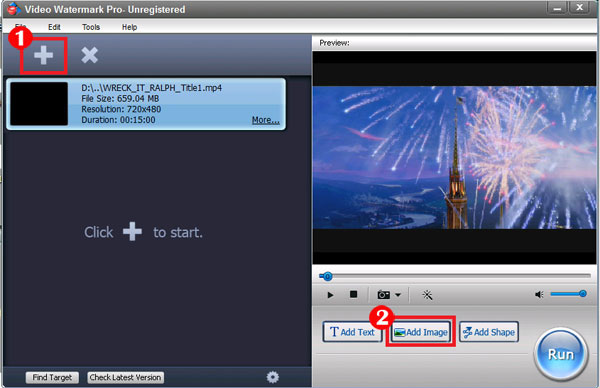
①Click 'Add' button to create an image watermark layer. Now you can start editing image watermark with the layer.
②Click 'Browse' button to load animated GIF watermark from your disc, or select a GIF watermark provided.
③Modify other settings (opacity, rotate, animation, etc) if need.
④Click 'Ok' return to main interface.
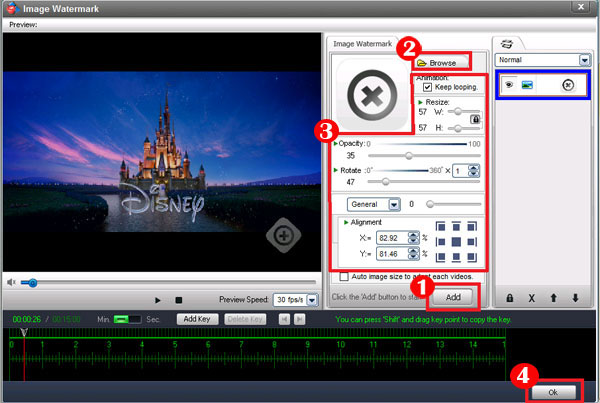
On the main interface, click 'Run' button to into output setting interface.
①Specify output folder and output video format.
②Click 'Run' button to starting watermarking videos.
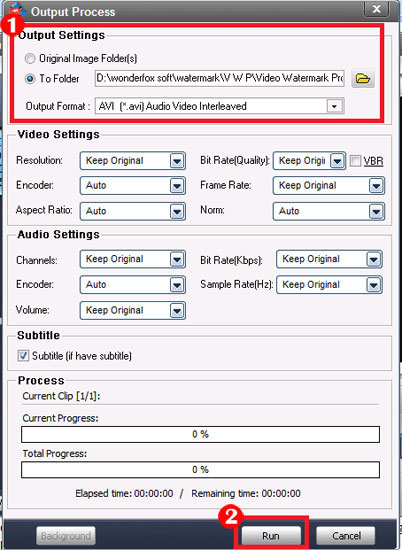
Video Watermark Pro is the professional video watermark software, which enables user to effortlessly add watermarks (text, image, logo, signature, and seal) to your videos in batch mode. It helps user to protect your original videos and build brand awareness. Click to get free trial.