
Overview - Text Watermark Interface
Clicked 'Add Text' button, you will see the following interface.


Preview window - You can play, pause your video and watermark effect with this window.


You can select a speed to playing the video, here are 4/8/15/24/25/30 fps/s.
Tip: Most movies speed is 25 fps/s
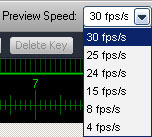
o

Click the 'Font' button to open font interface,
click here to learn more about font settings.


Type text to this box, the text will be displaying to preview window and output videos.


Common settings of text watermark, includes:
5-1, Opacity and Rotate

5-2, General means put one text, Tile is strong way for copyright protection.

5-3, A shortcut method to align your text.

5-4, Activation this box to make text rolled on X(horizontal) and Y(vertical) axis.


Length of the text display

Select rolled on X axis or Y axis.

rolled time.

Make the text scroll looping

Make the ending to transition effects.

Make the starting to transition effects.

Activation this box automatically adjust the text size to adapt each video's size.

 Important
Important - the 1st step, click 'Add' button to start text watermark setting. You can not make any changes before clicked 'Add' button.


Text watermark layer - the layer like adobe photoshop, all of settings are based on the layer, you can also creating
multi-layers to making rich watermarking effects.
Tip: Click the eye icon to disable current layer.


Buttons of layer

Freeze other layers, at this time, you can only edit current layer.

Delect a selected layer.

Move up selected layer.

Move download selected layer.

Time line button:
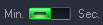
Time point display with minute.
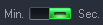
Time point display with second.

Key point button: You can make complex animation with multi key point, such as insert point 1 and make the coordinate to X=100, Y=200, and then, insert point 2 and make the coordinate to X=300, Y=100. At this time, play the video, you can see text of oneself moving from there to here.

Insert a key point

Delete a key point

Previous key point

Next key point

Key point - click 'Add Key' to creating a key point.


Pointer of time line.


Click the 'Ok' button to finish text watermark setting process.

 Home
Home

 Preview window - You can play, pause your video and watermark effect with this window.
Preview window - You can play, pause your video and watermark effect with this window.
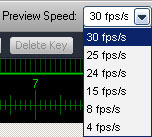 o
o



