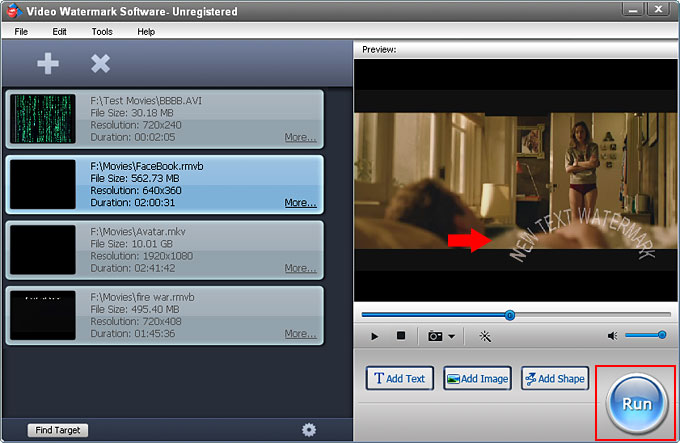How to add text watermark to video
Step 1-1: Launch the program and click
'+' to import videos;
Step 1-2: Select a video clip and click
'Add Text' Button to into Text Watermark interface.
 Step 2-1:
Step 2-1: Click
'Add' button to creating text watermark, after created, can see a new layer like 'NEW TEXT...' ;
Step 2-2: Text settings, includes Opacity, Ratate, Alignment, ect;
Step 2-3: Clicl
'Font' button to open font interface, you can select font, set size of text, enable shadow/stroke and make distorted text here;
Step 2-4: Click
'Ok' to finish text watermark setting and back to main interface.


Step 3: At this time, you can see the text watermark on the video, click 'RUN' button to into output setting interface.
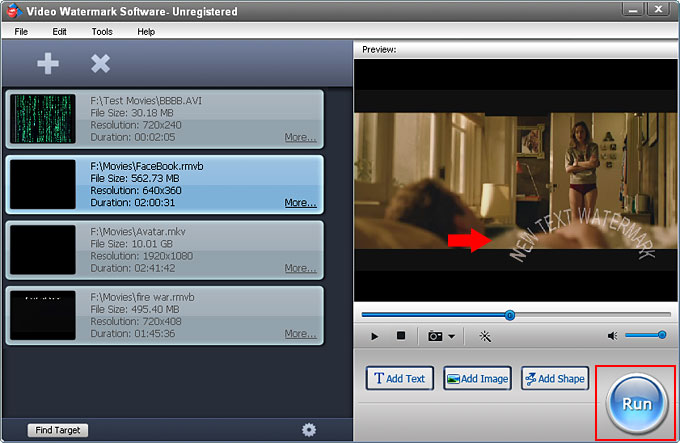
Step 4-1: In output interface, you can set the output folder, video options, audio options, when your completed these settings, click
'Run' button to start watermarking process.

 Home
Home